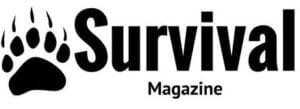It is possible to take great pictures when hiking solo with a mobile phone without the hassle of using timers. The method is called “Film and Grab”, where video is taken of a moment and then from any portion of the film a single frame can be used as a picture.
NO TIMERS! You heard me!
It’s really simple.
Requirments (2):
- iPhone or Andriod Smartphone Device
- One of the following applications that can grab video frames
The following applications are just a few of the options that are available on the marketplace that can be used:
Android: AndroVid

https://play.google.com/store/apps/details?id=com.androvid
Apple: Video 2 Photo
Video 2 Photo allows you to export one or more high quality photos from your videos on your apple device.
https://itunes.apple.com/us/app/video-2-photo-extract-still/id487353844?mt=8
How It’s Done
Step One: Set up your Camera
One of the most common methods I use to set up my camera in the back country is to attach my phone to one of my trekking poles using a hair-tie or rubber band. However, you can set your phone up on any improvised set up.
Get innovative to achieve the angle you want, sometimes I’ll lean my phone against a rock, stick, or up in the branches of a tree. Get creative but be careful with your device!

Step Two: Take the Video
Click record and show the world what you do! Remember that you can choose any frame from the video that you are filming, so if you are looking for the perfect picture don’t forget to give your video some variety. You may thank yourself later!
Tips:
-Set the screen brightness on low to help conserve battery
-Check the cameras resolution settings, the higher the resolution the more space the video will take up. Make sure you have enough space available for the video before you go live your moment.
Step Three: Use the Application
Follow your applications directions for grabbing a photo from the video. The following example is for Android devices using AndroVid.
1. Go to the device’s gallery and find the video taken.
2. Click the video and the phone will prompt about the different applications that you can choose to open it. Choose AndroVid.
3.In AndroVid, on the top tool bar, click the camera image that says “Grab”.
4. Search the video for the desired frame for the picture. Click the camera icon on the top right to grab the image.
5. Save the image, directly upload it, or open up the new image in a different program for further processing.
Tips:
-If battery conservation is important while traveling you can choose to select your photos later when the time is more appropriate.
-Low on storage space? After you retrieve the picture from the video you can delete the video to create more available space.